Cookies sind nicht erst seit dem Beschluss der DSGVO ein großes Thema. Trotzdem müssen Betreiber von Webseiten, Blogs und Online-Shops seit der Einführung der Datenschutz-Grundverordnung im März 2018 nochmal ein bisschen genauer hinsehen, um festzustellen, ob sie tatsächlich rechtskonform handeln. Anmerkung: Dieser Beitrag ersetzt keine professionelle Rechtsberatung und ich erhebe auch keinen Anspruch auf Vollständigkeit. Bitte überprüfe für deinen individuellen Fall, ob weitere Vorgehensweisen nötig sind, damit deine Seite vollständig den Richtlinien der DSGVO entspricht.
Ein einfacher Hinweis reicht nicht!
Trotz der Aufmerksamkeit, die die Verordnung in den letzten Jahren erfahren hat und der absehbaren Strafen, sollte man sich als Seitenbesitzer rechtswidrig verhalten, stoßen wir immer wieder auf Websites ohne rechtskonforme Cookie Banner.
Ein kleiner Banner mit der Aufschrift "Diese Webseite verwendet Cookies. Mit der weiteren Nutzung dieser Webseite erklären Sie sich einverstanden", ist für Besitzer von Webseiten eine absolute Katastrophe. Gleiches gilt für Banner, die zwar einen "Alle Cookies akzeptieren" Button besitzen, aber keine Möglichkeit bieten die Nutzung explizit zu verweigern! In vielen Fällen werden die Cookies sogar bereits beim Aufrufen der Seite und noch vor der Bestätigung durch den Button gesetzt. Die Funktion eines Cookie Banners bzw. Consent Management Systems sollte aber sein, dass er alle Skripte daran hindert zu laden, bis der Besucher auf den "Alle Akzeptieren"- bzw. "Nur notwendige Cookies akzeptieren"- Button geklickt hat.
So prüfst du ob und welche Cookies gesetzt wurden
Mit deinem Browser kannst du ganz einfach prüfen, ob und wann eine oder deine Seite Cookies setzt und deine Daten an andere Dienste weitervermittelt. Hier zum Beispiel über den Browser Google Chrome.
- Öffne eine beliebige Webseite
- Rechtsklick > "Untersuchen"
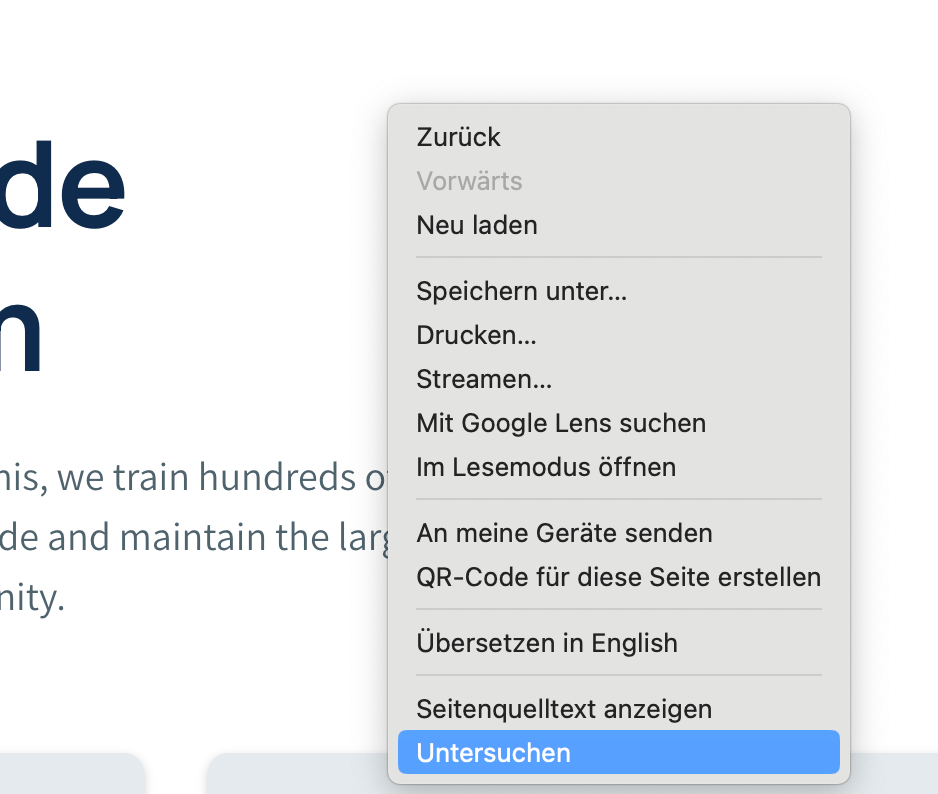
- Öffne den Menüpunkt "Application" oder "App"
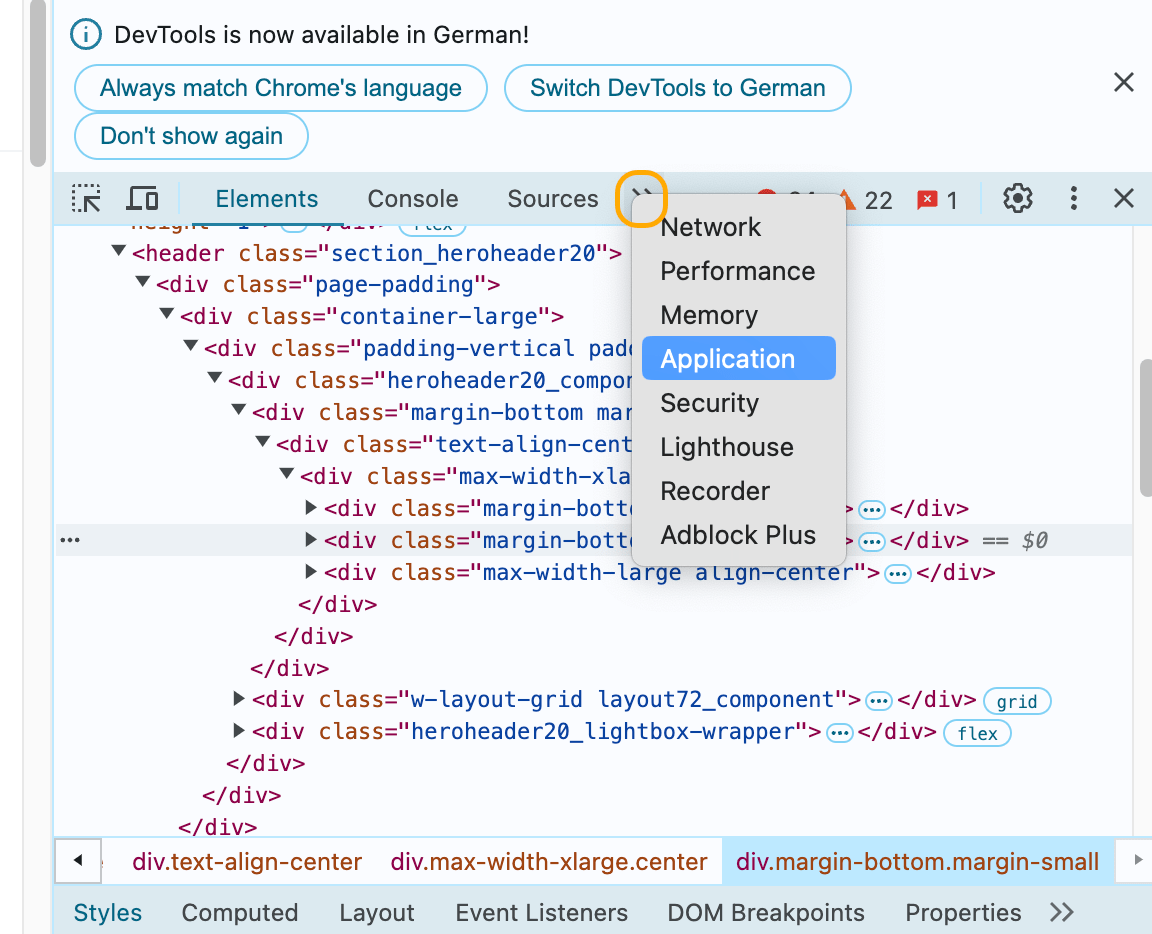
- Dort kannst du links im Menu auf "Cookies" gehen und die Cookies finden, die gesetzt sind
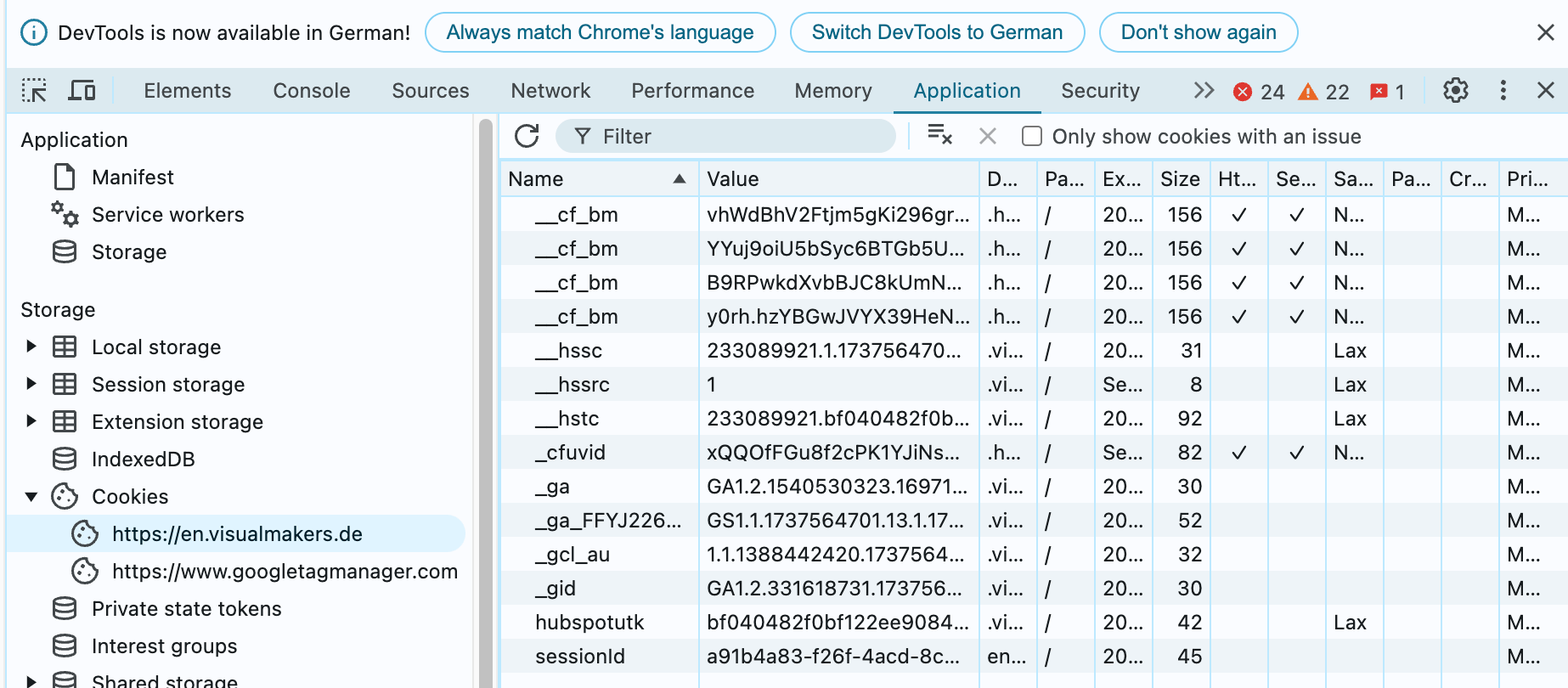
Solltest du die Seite schon einmal besucht haben, kannst du unter dem Menüpunkt "Clear Storage" die von dieser Webseite gespeicherten Daten löschen. Lade die Seite anschließend neu und schaue dir nun im Menüpunkt "Cookies" an, welche Skripte geladen werden. Üblicherweise entdeckst du dort z.B. "_ga", ein Cookie der für Google Analytics gesetzt wird oder "_fbp", der sogenannte Facebook Pixel. Mithilfe dieser Cookies erhalten die Seitenbetreiber also mehr Informationen zu deiner Person. Rechtlich vorausgesetzt ist dabei allerdings die automatische Anonymisierung der Besucher IP-Adressen. So lassen sich die Informationen wie Altersgruppe oder geografische Herkunft nicht zurückverfolgen.
Im besten Fall erscheinen beim erneuten Laden der Seite keine Einträge in deinem Cookie Menü, bevor du nicht im Cookie-Banner auf "Cookies akzeptieren" geklickt hast. Weiterhin muss die Option gegeben sein "nur notwendige Cookies" zu akzeptieren. Hierbei handelt es sich um Skripte, die geladen werden müssen, damit die Seite selbst einwandfrei funktioniert. Dahinter kann sich in diesem Fall z.B. auch der Warenkorb eines Online-Shops verstecken, welcher deine für den Kauf ausgewählten Produkte, für die Laufzeit deiner Sitzung im Speicher behält.
Wo bekomme ich nun einen DSGVO-konformen Cookie-Banner für meine Webseite?
Cookie Banner Generatoren gibt es einige auf dem deutschen Markt und die Skripte können schon mal bis zu 100 € im Monat kosten. Keine Sorge, in der Regel gibt es sie auch für ca. 10 € bei monatlicher Abrechnung. Cookiebot.com, ein dänischer Anbieter von Cookie Consent Bannern, bietet sogar eine kostenlose Version an. Bist du also gerade erst mit deiner Webseite, deinem Blog oder Shop gestartet und möchtest deine monatlichen Ausgaben niedrig halten, bietet sich hier eine wunderbare Gelegenheit. Natürlich musst du ein paar Kompromisse in der Nutzung eingehen. So lässt sich der Banner optisch nicht verändern (abgesehen von der Positionierung). Gleichzeitig lässt er sich nur für eine einzige Domain aktivieren. Aber du erhältst einen kostenlosen Cookie Banner Generator.
So richtest du den Cookie Banner ein
Nach der Registrierung bei Cookiebot.com hast du im Einstellungsmenü die Möglichkeit deine Domain einzugeben. Bei der kostenlosen Variante ist es, wie bereits beschrieben, nur möglich eine einzige Domain für den Cookie Banner zu hinterlegen. Die Scan-Häufigkeit beträgt standardmäßig "monatlich". Das bedeutet, Cookiebot scannt deine Webseite monatlich nach neuen Skripten und blockiert diese so lange, bis der Besucher im Cookie-Banner auf den "Alle akzeptieren"- Button gedrückt hat. Im Reiter "Dialogfeld" hast du die Möglichkeit festzulegen, ob der Banner oben, unten oder als Pop-Up angezeigt wird. Die Cookies werden innerhalb des Banners in "Präferenzen", "Marketing" und "Statistik" kategorisiert. Der Nutzer hat die Möglichkeit manuell auszuwählen, welche Cookies geladen werden sollen. Es ist absolut notwendig, das keine der Checkboxen vorselektiert ist. Im Reiter "Inhalte", kannst du die Texte des Banners beliebig anpassen. Im Reiter "Skripte" kommt dann der interessante Teil, denn dann geht es um die Einbindung des Banners. Zuallererst sollte die Blockierung der Cookies auf "Automatisch" gestellt sein. So stellst du sicher, dass alle hinterlegten Cookies automatisch zurückgehalten werden, bis die Cookies akzeptiert worden sind.
Das erste der beiden Skripte integrierst du im HEAD-Tag deiner Webseite. Zu beachten ist hier, dass dieses Skript immer vor allen anderen Cookie Skripten positioniert und damit geladen wird. Nur so kann der Banner diese auch tatsächlich blockieren. Die Einbindung unterscheidet sich je nach dem auf welchem System deine Webseite oder dein Online-Shop basiert. In Wordpress kannst du das Skript zum Beispiel direkt im Theme-Editor in der header.php einbinden. Falls dir das zu kompliziert ist, nutze ein Plugin wie z.B. "Insert Headers and Footers" dafür.
Im Webflow CMS lässt sich das Skript im Bereich "Project Settings" unter dem Tab "Custom Code" integrieren. Kopiere dort den Quellcode in das Feld "Head Code". Achtung: Falls du im Reiter "Integrations" deine Google Tracking sowie Facebook Pixel ID hinterlegt hast, werden diese vor dem Cookie Banner Skript geladen und somit nicht blockiert! Lösche deine ID´s aus den entsprechenden Feldern und füge die Integrationsskripte für Google und Facebook ebenfalls im Reiter "Custom Code" unter dem Skript des Cookie Banners ein.
Das zweite Skript, welches dir Cookiebot zur Verfügung stellt, ist die Auflistung der auf deiner Seite existierenden Cookies. Dieses muss im Bereich deiner Datenschutzerklärung eingebunden werden.
Hast du die Skripte eingebunden, kannst du nun deine Seite erneut im Browser öffnen und mit der oben erläuterten Methode prüfen ob und wann deine Cookies geladen werden. Sollte es Cookies geben, welche der automatische Scan von Cookiebot nicht erfasst hat, kannst du diese in deinem Cookiebot Dashboard manuell hinzufügen.
Fazit
DSGVO konforme Cookie-Banner waren nie wichtiger und werden es weiterhin sein. Rechtswidrige Cookie-Banner werden über kurz oder lang folgen für die jeweiligen Betreiber haben, daher ist es wichtig darüber aufmerksam zu machen. Die Einbindung über Drittanbieter Tools ist einfach gehalten und geht relativ schnell von der Hand. Und wie in diesem Beispiel zu sehen, gibt es auch kostenlose Mittel und Wege.
🎧 Podcast Tipp: Wie sieht die Zukunft von Tracking, Cookies und Privacy aus?
In Folge #129 des VisualMakers Podcast haben wir mit dem Director Product von Usercentrics/Cookiebot gesprochen. Darin erzählt er uns, wie Cookies eigentlich funktionieren, warum jedes Unternehmen ein Consent Management System haben sollte und was Privacy First Design ist.
Neugierig? Hier geht's zur Folge! 👈🏼





